What Are WebP Image File?
Google has already come up with a brand new type of image file i.e. WebP files. This modern image format has one key feature i.e. it supports lossless and lossy compression.
Due to this superior compression technique, WebP files are widely used in all types of websites nowadays. This allows webmasters and web developers to create better, faster, smaller, and richer image files that can load quickly and efficiently.
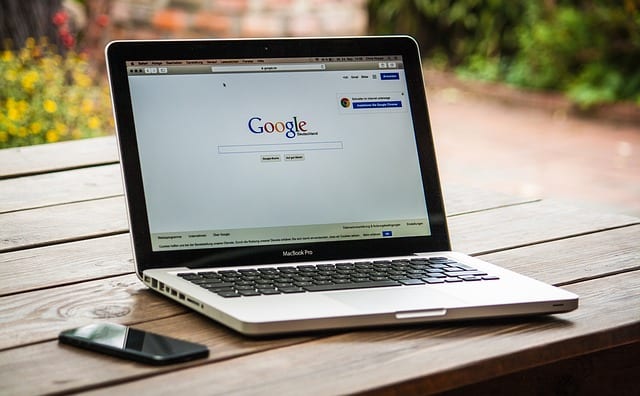
Pros
– Support both lossless and lossy compression
– Best for all websites
– Allow creating smaller yet richer images
– Help websites easier and faster to load
Cons
WebP file formats are not quite compatible with both Windows and Mac.
WebP can not be opened or edited directly, What to do next?
In the previous sections, you have already revealed a quick overview of WebP files. In addition to it, you have also found out the pros and cons.
One of the major drawbacks of using a WebP file is that it can’t be opened or edited directly. Irrespective of whether you are having a Mac or Windows device, this file format is not supported. In fact, all the default photo opening and editing software tools do not have support for WebP.
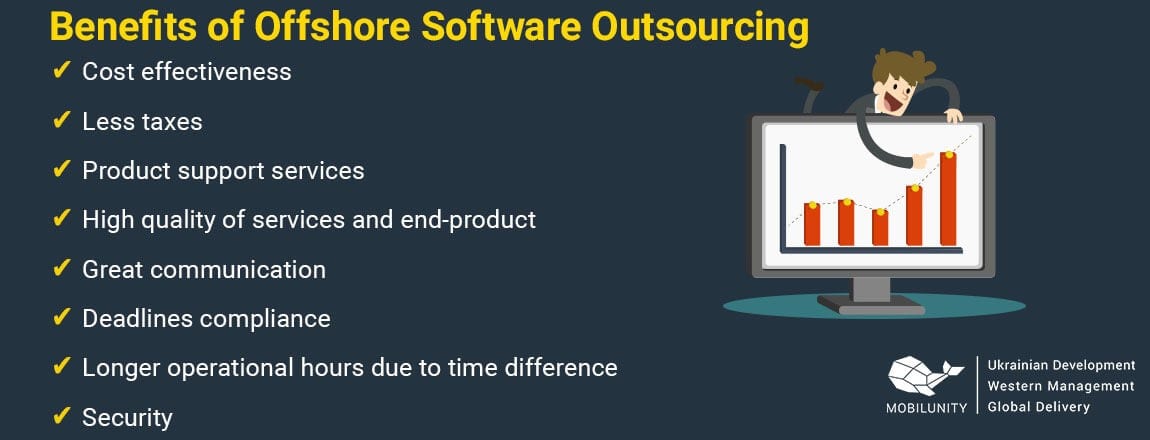
If you get the type of WebP picture and seek some convenient ways to convert it to the more common and popular JPG or PNG format file, then you come to the right page. After a comprehensive assessment of the transformation of process and results, we list the following major tools that may help a lot.
#1. Cloudconvert
What is Cloudconvert?
Cloudconvert provides WebP image conversion service online, and the processing format ranges from PNG to HEIC. Main options are shown on the home page of this site, and you can input specific values to adjust multiple values including width, height, and quality.
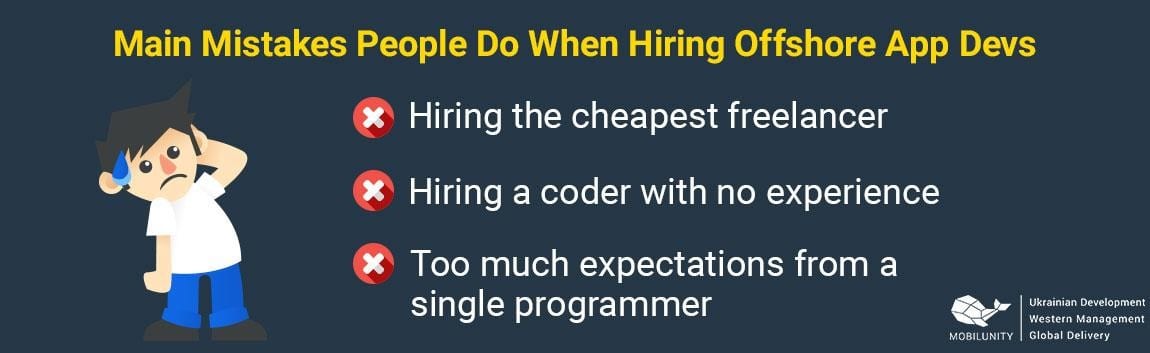
How to convert WebP to JPG on Cloudconvert?
Step 1: Select the image
Open the web page of this site and you will see the select button obviously. Then choose the file that you decide to convert. Cloudconvert supports different channels for image loading, thus you can add a file from the computer, or from Google Drive and Dropbox.
Step 2: Choose conversion format
Once you upload the image successfully, there will be a menu appearing, which lists eleven types for you to choose from JPG, BMP, EPS, GIF, ICO, ODD, PNG, XPS, PSD. TIFF…
Step 3: Customize the size of the picture
After the above two options, you come to the final step. Cloudconvert requires users to customize the size of the picture, so you need to input specific values for the width, height, and fit. Then click the “Okay” button and wait 1-2 minutes, the final image is available to download.
#2. iloveimg
What is iloveimg?
iloveimg is another online platform that supports free photo format transformation. Besides, it also shares you with other related services such as compressing and re-sizing images.
Different from the former tools we have introduced, iloveimg only focuses on WebP to JPG. Let’s see how it works.
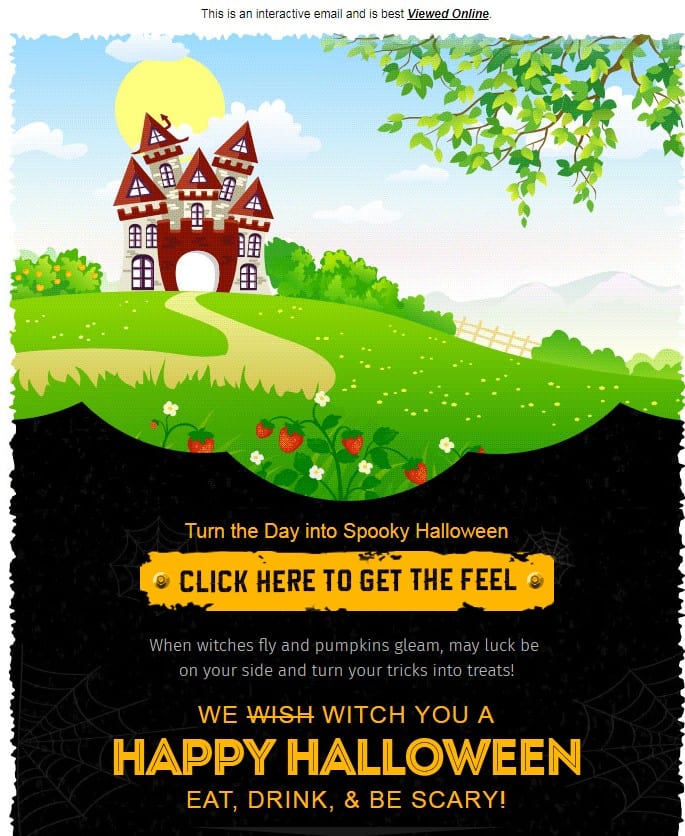
How to Convert WebP to JPG on iloveimg?
Step 1: Drag Your Image to iloveimg
Drag the original image file to the panel, and there will be a friendly reminder “All files will be converted into JPG”.
Step 2: Click the Blue Button and Start to Download
iloveimg converts your image directly without any extra procedures like size and fit re-setting. Within 1 minute, you can download the image in JPG format.
The file from Google Drive and or Dropbox is not allowed, but it allows you to save the processing image to these platforms. By the way, you can scan the OCR of the photo.
#3. Convertsimple
What is Convertsimple?
The basic options of Convertsimple are similar to iloveimg and Cloudconvert. Upload your WebP files by dragging and dropping them into the box at the top, or by clicking Select Files to Convert.
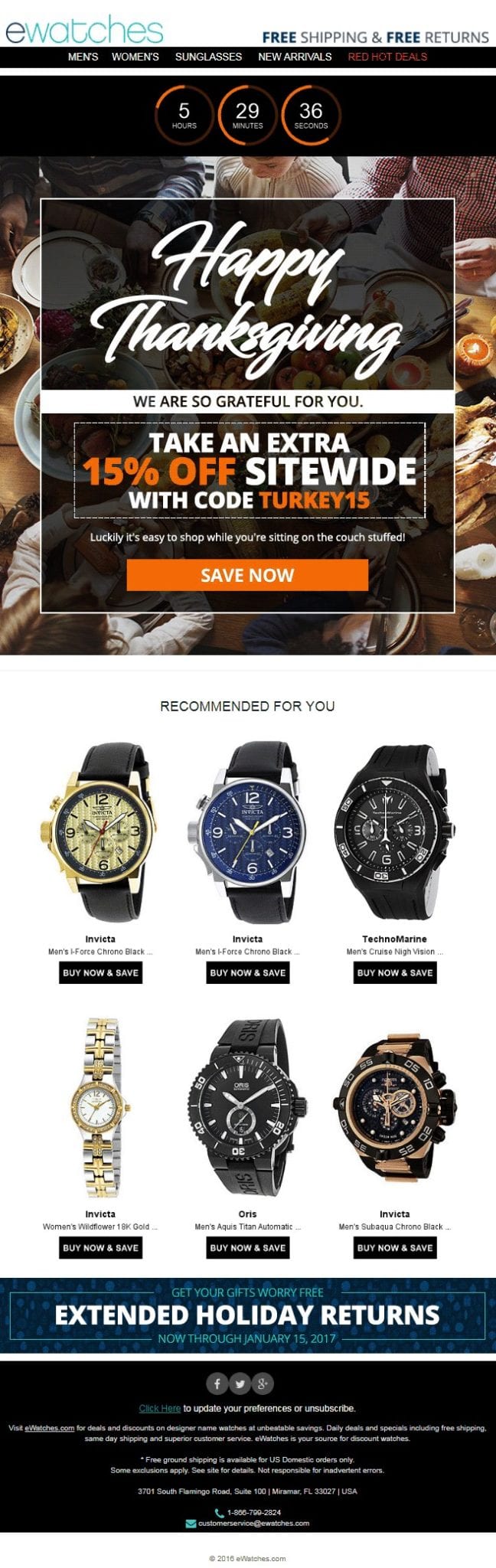
Step 1: Change the convert option
You can change what type of file you want to convert your WebP files to by changing the Convert to option near the top of the page.
Step 2: Start to convert
Click the convert button to begin the bulk WebP to JPG conversion. The files will be converted in 30-40 seconds.
Step 3: Download individual or zip file
You can download the converted files individually or click the “Download All” button to get a ZIP file with all of your converted JPG images.
#4. AnyWebP
What is AnyWebP?
Let’s now have a quick and brief introduction to AnyWebP, which is a simple yet advanced tool that can be used for the purpose of WebP to JPG conversion.

Being an online tool, AnyWebP does not require any type of software installation as such. Plus, you can even use this tool without hefty uploading. To be more precise, all you will need is to share the file with AnyWebP and let the tool run its internal process of conversion.
Another intriguing feature of this tool is that it supports batch conversion. Irrespective of any number of WebP image files that you may have, let them get converted to JPG without any issues.
Plus, both Windows and Mac have support for JPG files. If you have hundreds of raw WebP files, then do not think twice and use AnyWebP right away.
Rest assured that the tool supports the quickest and easiest conversion and does not require any manual intervention. The steps of using this powerful and advanced tool are summarized below.
Steps to use Any WebP
WebP
- Step 1: First of all, please visit the official website of AnyWebP.
- Step 2: You will now get the option to drop your required file. Just drop/share the input WebP file.
- Step 3: Ensure that the Output is selected as JPEG so that your input WebP files are converted to JPEG output format.
- Step 4: Click on the Convert all WebP button. That’s it!
Now, wait a few more seconds! And, your input WebP files will be converted to JPG seamlessly. These JPG files are now ready to be used in any platform/photo editing software.
Conclusion
All the details of WebP image files are shared above. Needless to say, WebP image files have many benefits and we can’t ignore those pros. But, it’s also true that this is an unconventional and uncommon image file format that is not still accepted by major platforms.
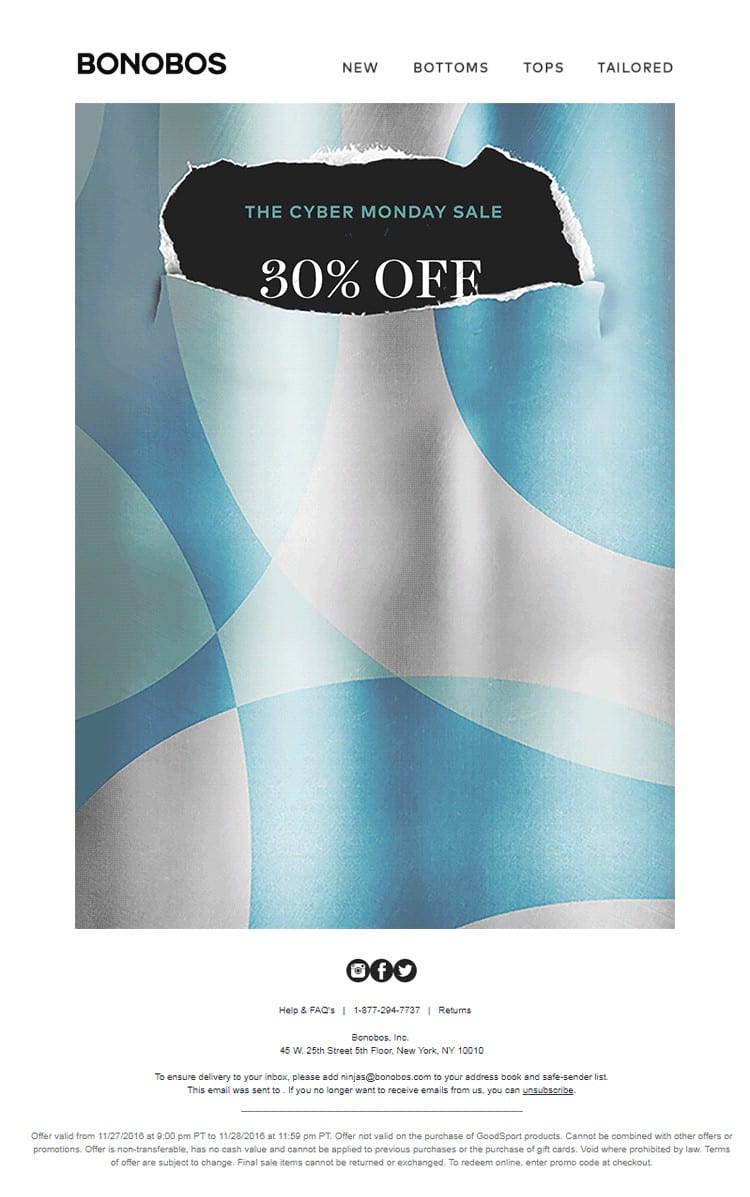
That’s why it comes very necessary to convert WebP to JPG files. For this purpose, we have already introduced the four widely-used tools: Cloudconvert, AnyWebP, iloveimg, Convertsimple.
And every tool has different advantages, and you can use them according to your needs.
- If you need to get as many image formats as possible, the best choice is Cloudconvert;
- If you just focus on JPG format, and have a need for OCR scan, go to iloveimg.
- If you want to save time and get a quick zip file for all images, then pick Convertsimple.
- If you think about file security and high-quality screen design, don’t hesitate to visit AnyWebP! It’s worth noting that the layout of this website is clear, simple, and elegant. Meanwhile, you won’t see any banner ads here!
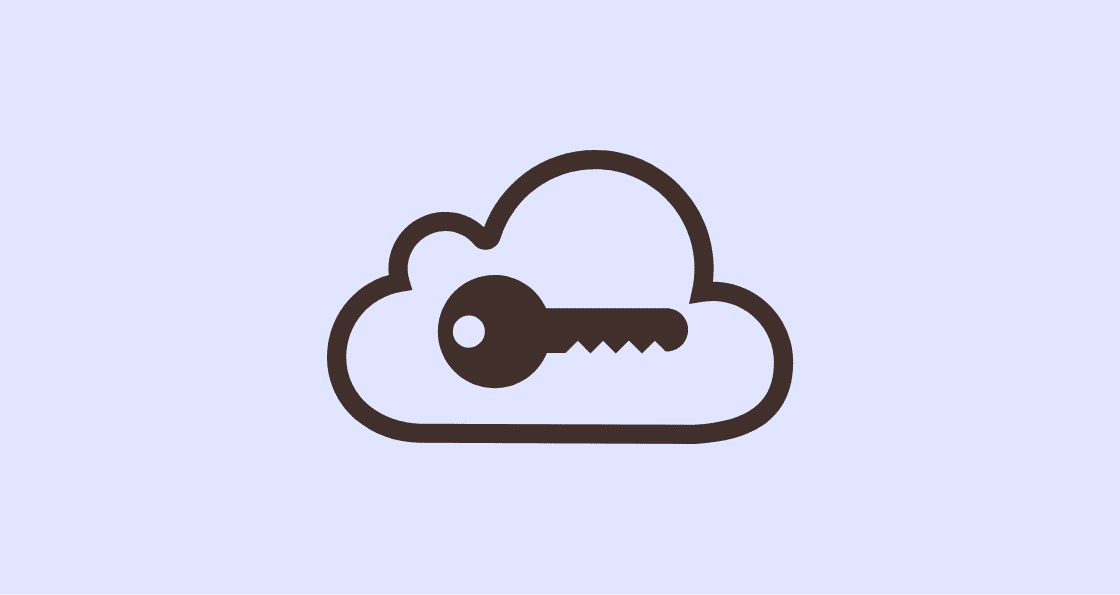
This guide is all about WebP image conversion and hopes you can learn a lot from our post. If you have different opinions about how to transfer WebP photos to JPG, welcome to share with us.
The post How to Convert Hundreds of WebP to Jpg in Batch? Four Weapons Ready appeared first on Tweak Your Biz.


0 Commentaires